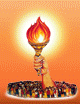Need help with making Donations?
Your information is being collected by Gayatri Chetna Center on behalf of Gayatri Pariwar of NorthEast America. Gayatri Chetna Center does not share or sell info to third parties. For a detailed review of our privacy statement, visit our TRUSTe approved Privacy Statement.
We accept :
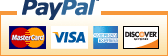
Cookie Usage
Home›Cookie Usage
- Cookie Privacy and Security
- Cookies must be enabled to access additional features on this site to embrace privacy and security related issues regarding your visit to this site.
- By enabling cookie support on your browser, the communication between you and this site is strengthened to prevent leakage of your privacy information.
We have detected that your browser does not support cookies, or has set cookies to be disabled.
To access additional features, we encourage you to enable cookies on your browser.
Mozilla Firefox (1.0 final release and earlier)
- Go to the Tools menu.
- Select Options.
- Select the Privacy icon in the left panel.
- Check the box corresponding to Allow sites to set cookies.
- Click OK to save changes.
Netscape 7.1/Mozilla 5.0
- Select Preferences from the Edit menu.
- Click the arrow next to Privacy & Security in the scrolling window to expand.
- Under Privacy & Security, select Cookies.
- Select Enable all cookies.
- Click OK.
Microsoft Internet Explorer 6.0+
- Select Internet Options from the Tools menu.
- Click the Privacy tab.
- Click the Default button (or manually slide the bar down to Medium) under Settings.
- Click OK.
Microsoft Internet Explorer 5.x
- Select Internet Options from the Tools menu.
- Click the Security tab.
- Click the Custom Level button.
- Scroll down to the Cookies section.
- To enable:
Set the option Allow cookies that are stored on your computer to Enable.
Set the option Allow per-session cookies to Enable. - Click OK.
Microsoft Internet Explorer 4.x
- Select Internet Options from the View menu.
- Click the Advanced tab.
- Scroll down to find Cookies within the Security section.
- Select Always accept cookies.
- Click OK.
Netscape 7.1/Mozilla 5.0
- Select Preferences from the Edit menu.
- Click the arrow next to Privacy & Security in the scrolling window to expand.
- Under Privacy & Security, select Cookies.
- Select Enable all cookies.
- Click OK.
Netscape Communicator 4.x
- Select Preferences from the Edit menu.
- Find the Cookies section in the Advanced category.
- To enable:
Select Accept all cookies (or Enable all cookies). - Click OK.
We have taken this measurement of security for your benefit, and apologize upfront if any inconveniences are caused.